Activa la red 5G en tu móvil
Anúncios
Tres atajos, una meta: que tu móvil no conozca límites de velocidad.
Desliza y explora el camino más rápido para conectar tu smartphone al 5G sin complicaciones.
Anúncios
Método 1 – Android “puro”
En teléfonos Android sin capa de personalización (Pixel, Android One, Motorola), el proceso es directo:
- Abre Ajustes y selecciona Redes e Internet.
- Toca Red móvil y después Tipo de red preferida.
- Elige 5G/4G/3G/2G (automático) para que el dispositivo priorice 5G cuando esté disponible, o bien Solo 5G si quieres forzar siempre la nueva red.
- Regresa un nivel y activa Operador de red → Seleccionar automáticamente, de modo que el móvil cambie fluidamente entre 5G y 4G según la señal.
Pros
Anúncios
- Menos pasos y menús estándar.
- Cambio automático evita interrupciones si la señal 5G flaquea.
Contras
- No todos los Android “stock” ofrecen la opción “Solo 5G”.
- La denominación exacta puede variar ligeramente según la versión de Android.
Ver también
- Regalos ciertos con poco dinero: sorprende sin gastar de más
- Lista de boda: todo en un solo enlace
- Invitaciones digitales que hacen que la gente vaya
- El Gestor de Conexiones de Élite: La App Que Transforma Contactos en Oportunidades
- El Asesor de Imagen IA Secreto Para Proyectar Poder
Método 2 – Samsung One UI y Xiaomi MIUI
En capas de fabricante, hay accesos directos y ajustes extra:
Samsung (One UI)
- Desliza hacia abajo la barra de notificaciones y mantén pulsado Datos móviles.
- Accede a Modo de red y selecciona 5G/LTE/3G/2G.
- Si tu móvil lo permite, entra en Ajustes avanzados y activa Optimización de 5G para gestionar mejor el consumo de batería.
Xiaomi (MIUI)
- Ve a Ajustes → SIM y red móvil → elige la tarjeta SIM.
- Pulsa Tipo de red preferida y selecciona 5G/4G/3G/2G.
- Activa la opción Prioridad de red 5G para que siempre busque primero la cobertura 5G.
- Si el menú no aparece, ve a Ajustes adicionales → Red móvil → Red preferida y repite el paso anterior.
Pros
- Acceso rápido desde la barra de notificaciones.
- Ajustes extra que ayudan a optimizar batería y rendimiento.
Contras
- La ruta varía entre versiones de One UI y MIUI.
- En algunos modelos debes cambiar la región a “Global” para que aparezca la opción de 5G.
Método 3 – iOS (iPhone)
En iPhone con iOS 14+ la configuración es muy homogénea:
- Abre Ajustes y selecciona Datos móviles.
- Toca Opciones de datos móviles, luego Voz y datos.
- Marca 5G Activado para usar siempre 5G, o 5G Automático para que el sistema alterne entre 4G y 5G según la demanda. Los modelos más recientes ofrecen además 5G Ligero, que reduce el consumo manteniendo buena velocidad.
Pros
- Menú breve y consistente en todos los iPhones compatibles.
- Opción “5G Ligero” alarga la batería sin renunciar del todo a la velocidad.
Contras
- No existe un modo “Solo 5G” absoluto, siempre alterna si usas automático.
- Algunas operadoras limitan esta funcionalidad en planes básicos.
Puedes descargar las aplicaciones desde sus tiendas
Comparativa de métodos
| Aspecto | Android Puro | Samsung/Xiaomi | iOS (iPhone) |
|---|---|---|---|
| Pasos necesarios | 4 pasos | 3–4 pasos + accesos | 3 pasos |
| Opción “Sólo 5G” | Sí (si está) | Sí, en One UI/MIUI | No |
| Optimización de batería | No | Sí (Optimización) | Sí (“5G Ligero”) |
| Acceso directo | No | Sí (notificaciones) | No |
| Uniformidad entre modelos | Alta | Media | Muy alta |
¿Todo listo para la última fase? En la Parte 3 verás cómo pulir aún más tu señal: activar bandas específicas, resolver fallos de cobertura, ajustar límites de datos y compartir tu test de velocidad 5G con amigos. Desliza y acelera sin freno.
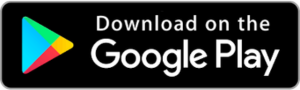
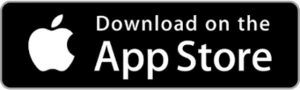
También te puede interesar