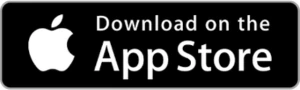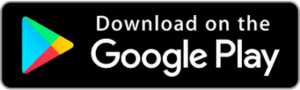Advertisements
It's peak evening. You get home, want to relax, and the digital battle begins. Your child screams from his room because the online game is lagging unbearably. Your partner tries to watch a series, and the "loading" circle keeps spinning on the TV screen.
You just want to read the news on your phone, and pages take forever to open. Your first reaction is always the same: blame the internet provider. You reboot your router once, twice, three times. Nothing changes.
Advertisements
It is at that moment of maximum frustration that a dark suspicion begins to grow in your mind: "What if it's not a technical problem? What if someone steal my wifi?” It’s a feeling of invasion, the injustice of paying for a service that a neighbor or stranger is exploiting, slowing down your digital life and violating the privacy of your home.
You don't have to live with that doubt. In this article, we'll give you the tools and knowledge to become your own network detective. You don't need to be a computer expert or a hacker. All you need is your cell phone and a few minutes. We'll guide you step by step to discover with absolute certainty if you have intruders, and we'll teach you how to expel them and close the door for good. It's time to take back control.
Advertisements
Beyond Slowness: The Real Dangers of an Intruder on Your Network
A slow connection is just the tip of the iceberg, the most obvious symptom. But the real dangers of having a stranger connected to your network are much more serious and silent.
- The Security Risk to Your Devices: When a device connects to your network, it becomes part of your "digital home." If the attacker has malicious knowledge, they might try to "see" the other connected devices. They might try to access shared folders on your computer, where you might store personal documents or family photos. Being on the same network is like being in the same house; if the door is open for one, it's open for all.
- Legal Risk: You Are Responsible: This is the danger most people ignore, and the most terrifying. Every activity that occurs over your internet connection is logged with your IP address, which is like your license plate on the information superhighway. If an intruder uses your Wi-Fi to download illegal content, commit scams, harass someone online, or do any other criminal activity, the first door the police will knock on will be yours. For the authorities, you are the person responsible for the connection. You could find yourself in serious legal trouble for something you didn't even know was happening. Knowing if someone is spying on you steal my wifi It is therefore a matter of legal protection.
- Wear and Tear on Your Router: A home router is designed to handle a limited number of devices. If you have your 5 or 10 devices and a neighbor connects another 5, you're overloading the equipment. This can cause overheating, constant reboots, and a reduction in your router's lifespan.
See also
- MyFitnessPal: Your Free Ally for a Healthier Life
- Nike Training Club (NTC): Your Free Gym in Your Pocket
- How to save up to 20% of energy at home
- Teas to Improve Performance
- Improve Your Battery with Apps
The Detective Tool: A Radar for Your Mobile Network
To begin our investigation, we need a tool that allows us to see the invisible. We need a digital radar. That tool is called Fing, a free and world-renowned application, available for any Android phone or iPhone.
Fing is the Swiss Army knife of home networking. Don't be scared off by the name or the thought of it being technical. It's designed specifically for everyday users. With a single tap, it scans your Wi-Fi network and shows you a clear and understandable list of all the devices currently connected. It's secure, easy, and incredibly insightful. It's the ultimate answer to the question of "who steals my wifi“.
Step-by-Step Guide: Your First Digital Forensic Investigation
Follow these steps and you'll feel like a true cybersecurity expert.
- Step 1: Download Fing from the Official Store. Go to the Google Play Store (Android) or the App Store (iOS) and search for “Fing.” Download and install it. It's important to always do this from official stores to ensure you have a legitimate app.
- Step 2: Connect to your own Wi-Fi network. Before opening the app, make sure your phone is connected to your home network, the one you want to investigate. This step is crucial.
- Step 3: Start the Scan. Open Fing. The interface will prompt you to analyze your network. Click the button that says "Scan for devices."
- Step 4: The Suspect List – How to Interpret the Results. In seconds, you'll have the complete list of "guests" on your network. Now it's time to get down to business. For each item on the list, Fing gives you several clues:
- Device Name: The main clue. Fing is very good at recognizing devices, and you'll often see clear names like "David's iPhone," "Living Room PC," or "SAMSUNG TV."
- Brand/Seller: You will see the manufacturer's name, such as “Apple,” “Samsung,” “Xiaomi,” or “TP-Link” (very common on smart plugs or light bulbs).
- Device Icon: The app assigns an icon of a phone, computer, or television, making it easy to visually identify.
- Step 5: The Discarding Process. Now, mentally run through the list. This is my phone. This is my partner's. This is the kid's tablet. This is the Smart TV. This is the game console. And this "Unknown Phone" branded "Motorola"? Or this "Windows PC" you don't recognize? If after identifying all your devices, there's still an orphan on the list, congratulations! You've just caught your thief red-handed.
Mission Accomplished: How to Drive Out the Intruder and Fortify Your Fortress
Knowing that someone loves you steal my wifi It's a victory, but the war isn't over. Now it's time to kick him out and build a wall to keep him out.
- Expulsion: Change your Password. The only effective way to disconnect all intruders is to change your Wi-Fi password. To do this, you need to access your router's settings.
- Open a web browser on a computer or mobile device connected to the network.
- Enter the router's access address. It is usually
192.168.1.1either192.168.0.1If that doesn't work, look for the address on a sticker on the bottom of the router itself. - It will ask you for a username and password. Again, if you haven't changed them, they're usually on the sticker (e.g., username:
admin, password:admineither1234). - Look for a section called “WiFi,” “Wireless,” or “Wireless Security” and change the password.
- The Shield: Create an Unbreakable Password. Don't make the mistake of using a weak password again. A good password is your best defense. Follow these rules:
- Length: At least 12 characters. The longer, the better.
- Complexity: Mix uppercase letters, lowercase letters, numbers and symbols (such as
!,@,#,$). - No Personal Information: Never use names, dates of birth, or obvious words.
- Use a Safe Phrase: A good trick is to create a phrase and convert it. For example, “My Cat Pancho Eats 2 Apples!” becomes
MGPCom_2Manz!It's long, complex, and easy for you to remember.
Once you save the new password, your router will reboot and all devices will be banned. You'll just need to reconnect your own devices with the powerful new password.

Conclusion
Taking control of your network is an essential skill these days. It gives you peace of mind, improves your connection's performance, and, most importantly, protects your family's security and privacy. Don't be a passive victim. Become the guardian of your digital home.